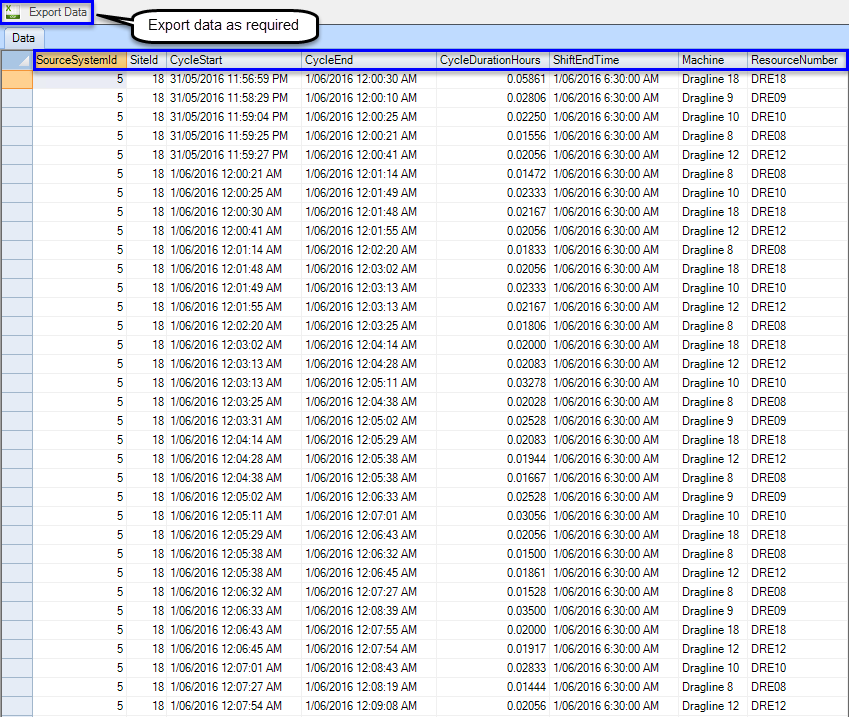The Corvus Data Export Module in Corvus Axiom allows users to export data from Corvus in pre-defined formats for data analysis and for transfer to other systems if required.
The Data Export forms allows users to access a number of SQL server stored procedures specifically designed for exporting data for downstream analysis and reporting. The procedures are efficient and are the preferred method for adhoc data extracts for the Corvus database.
Intov8 can design a purpose built procedure based on the end users requirements, which can extract the required data set. In order to develop this customised export, Intov8 will need to be provided with the fields and how the data should be filtered, i.e. which parameters should be used to export the data.
- Data Exports can be found via the Home Tab and by selecting Data Exports:
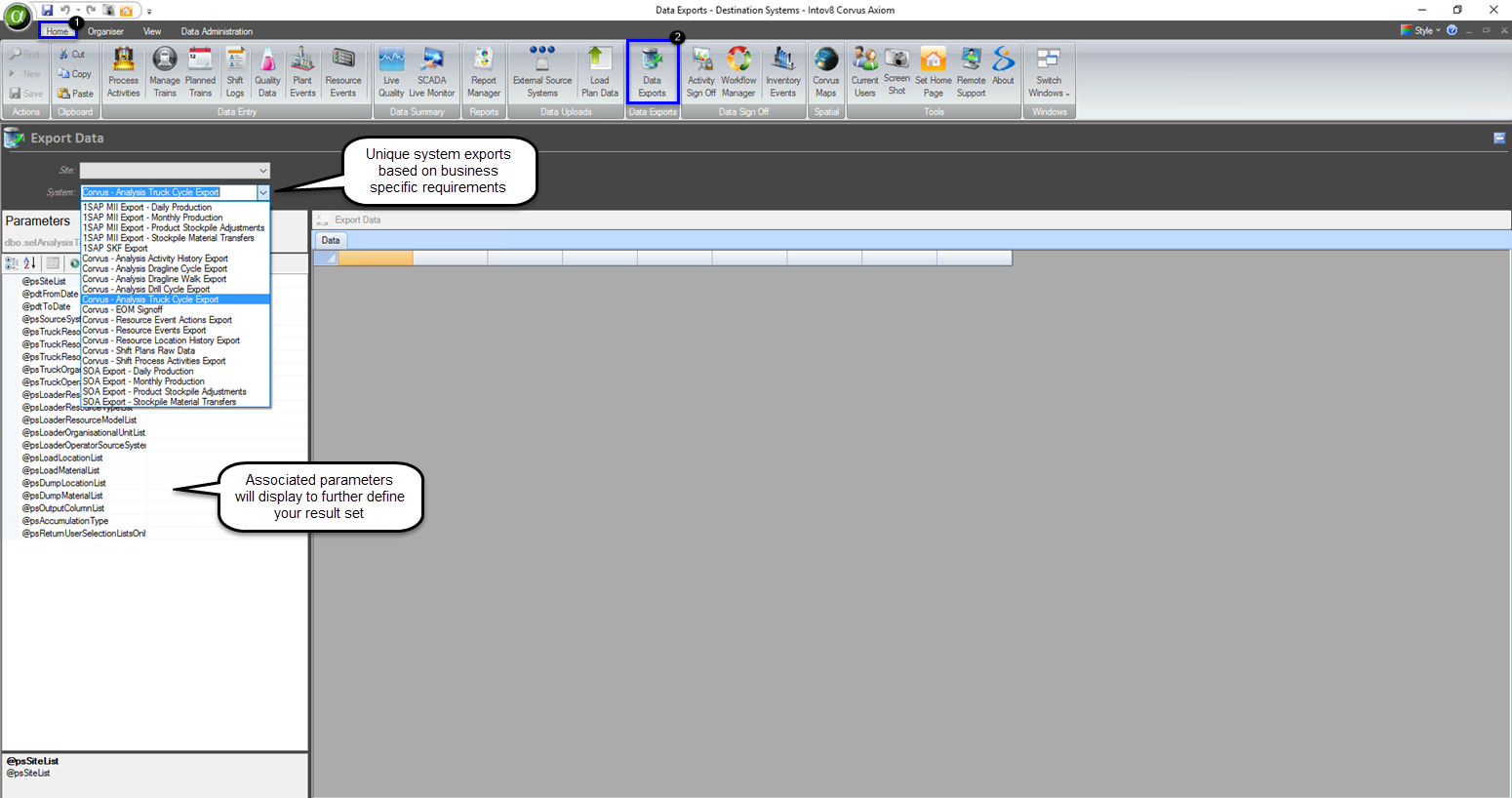
How to Export Data from an Existing System
Select the System that you would like to extract data from, in this case we have selected, Corvus – Analysis Dragline Cycle Export. This stored procedure exports raw dragline cycle data for the selected period
Please note: the following screen shot includes the Parameters that have been supplied for filtering this data set.
If you are aware of the information that is required to insert into the query then proceed to do so. Alternatively, to obtain a list of parameter values that can be used to perform exports, run the export
with @psReturnUserSelectionListsOn set to 1 as per the below screen shot and select Execute. A list of available parameter values that can be used in running the export will be returned, as per the below screen shot:
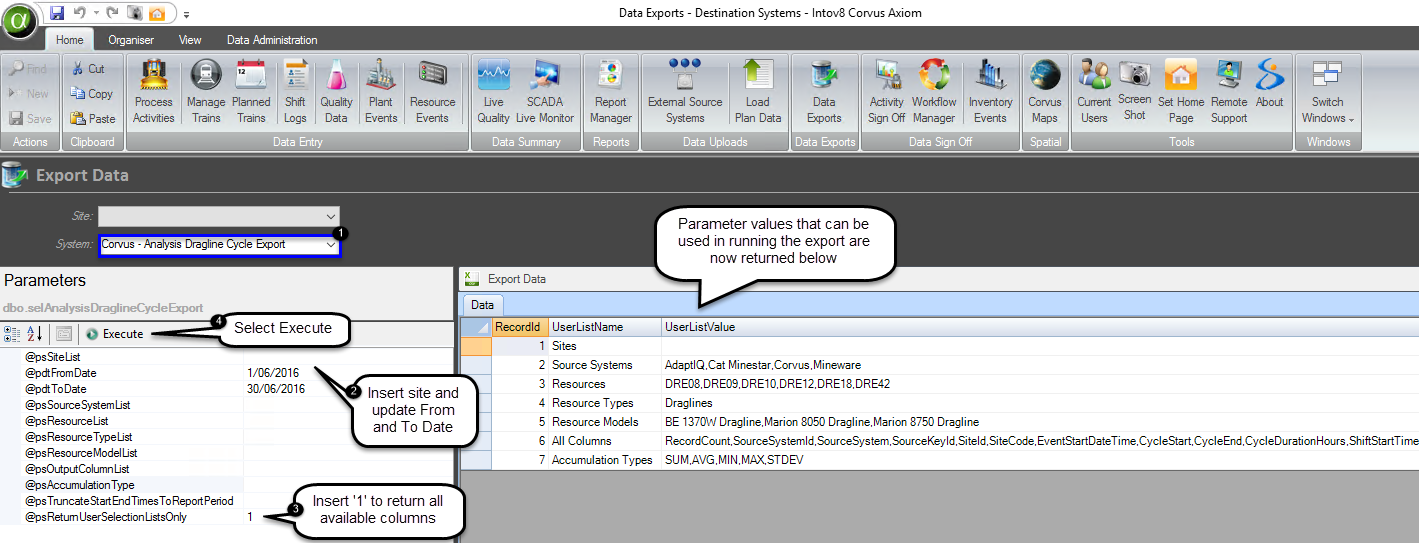
The information that is displayed in the above columns is now available to use in the Query to extract the data that you would like to see. Copy and paste to note pad or similar to build your own custom column lists, resource type lists, etc.
Export Data into your desired format by selecting Export Data and save-

In the following example we have exported and saved to note pad:
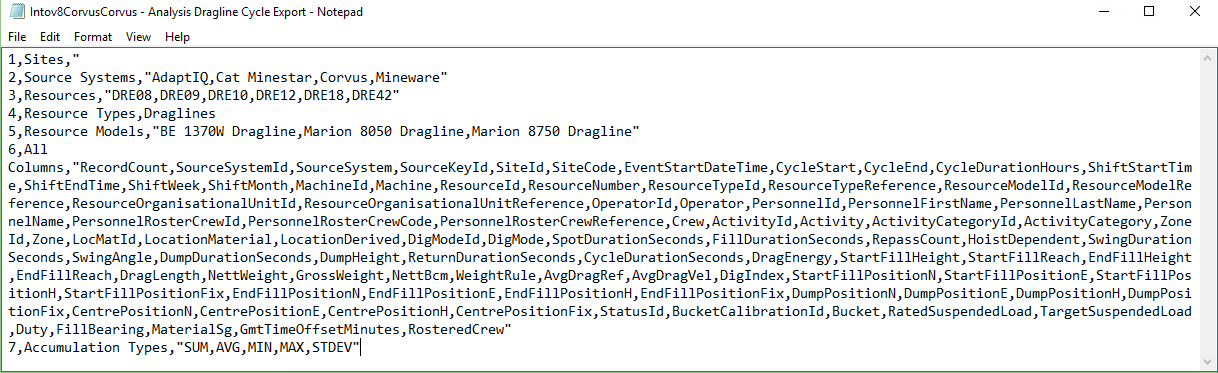
Using note pad, select the items from the columns that you wish to extract data from, use copy and paste.
Once the items have been selected, insert those into the correct fields, remove ‘1’ and select Execute, as per the below screen shot:
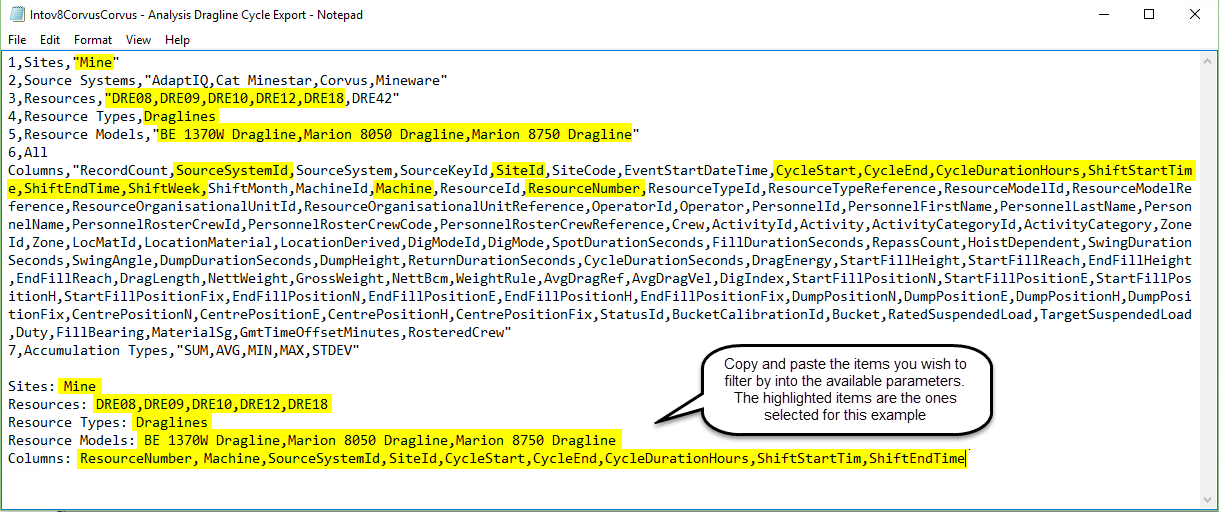
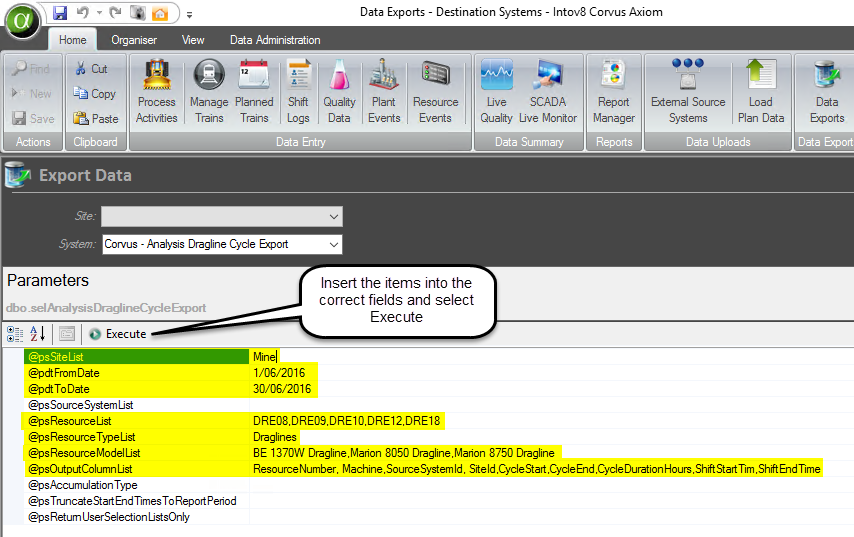
Once you have selected Execute it will return the data accordingly, refer to the below screen shot: